update 2018-05-16:这篇文章比较久了,如果配置完有问题,可参考这篇文章 使用 ESLint && Prettier 规范代码格式
vscode 默认配置对于 react 的 JSX 语法不友好,体现在使用自动格式化或者粘贴后默认缩进错误,尽管可以通过改变 language mode 缓解错误,但更改 language mode 后的格式化依然不够理想。
通过搭配使用 ESLint 和 Prettier 插件可以实现在 vscode 中完美支持 JSX 语法。
编辑器安装插件
在 vscode 中需要安装下面插件:
项目中的配置
配置ESLint
基础配置
- 项目中安装
babel-eslint,eslint-plugin-jsx-a11y,eslint-plugin-react依赖:
npm install babel-eslint eslint-plugin-jsx-a11y eslint-plugin-react --save-dev |
- 推荐的 ESLint 配置如下(修改
.eslintrc)
{ |
需要注意几点:
- 如果使用 yarn 安装,需要手动创建
.eslintrc文件 - 如果在使用过程中 eslint 报错,提示缺少依赖,安装相关依赖就好
可能遇到的问题
- 如果在项目中文件名后缀是
.js而不是.jsx,可能会遇到下面的错误:
[eslint] JSX not allowed in files with extension '.js' (react/jsx-filename-extension) |
在 .eslintrc 中添加新的 rules 允许 .js 和 .jsx 后缀就好:
"rules": { |
react-native 0.49 及以后版本已经不建议使用
.jsx为后缀了,参考这个讨论 No .jsx extension?
- props validation 错误
[eslint] 'navigation' is missing in props validation (react/prop-types) |
检测 props 的类型有助于写出复用组件,最好不要把这个提醒关掉,如果一定要关,添加下面规则:
"rules": { |
配置Prettier
我们想要的效果是:配置 Prettier 按照 ESLint 的规则保存文件时自动格式化 JSX 代码,步骤如下:
- 项目中安装
prettier-eslint
npm install prettier-eslint --save-dev |
- 配置 vscode workspace
在 vscode workspace 用户自定义部分添加如下代码:
// Format a file on save. |
最终效果
进行保存操作后,自动格式化文件
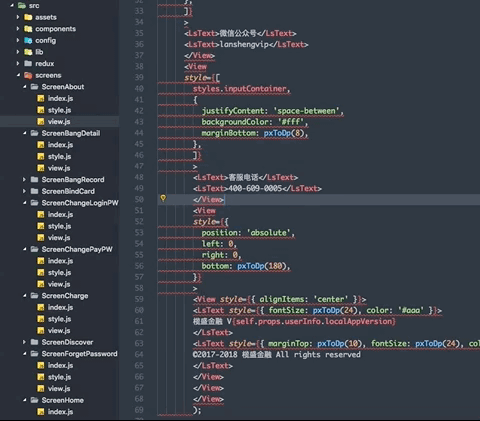
ps:随着 vscode 不断升级,编辑器默认支持 react 越来越好,这片文章基于 vscode 19.0版本。
参考资料
【1】Configure ESLint, Prettier, and Flow in VS Code for React Development
【2】eslint-plugin-react/docs/rules/prop-types.md
【3】Linting for React Native